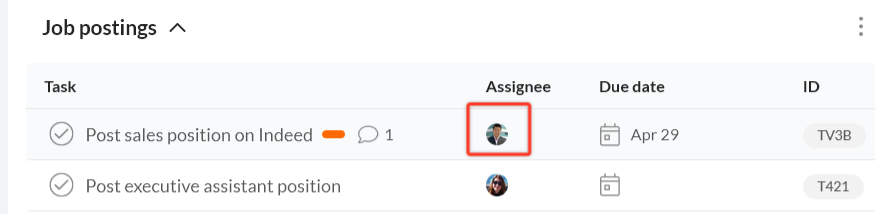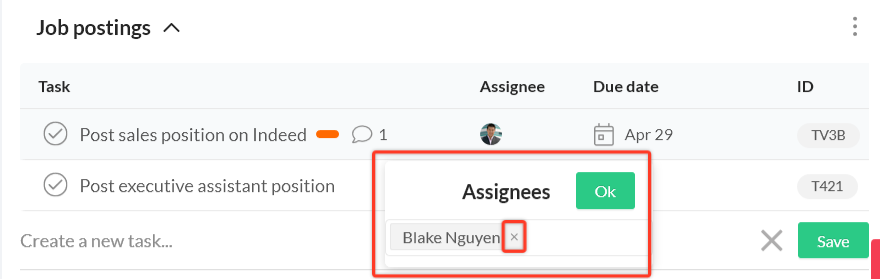How to unassign a task from myself or a team member
Print
Modified on: Mon, 4 Jan, 2021 at 3:08 PM
- To unassign a task, click on the current assignees to bring up the assignee dialogue box.
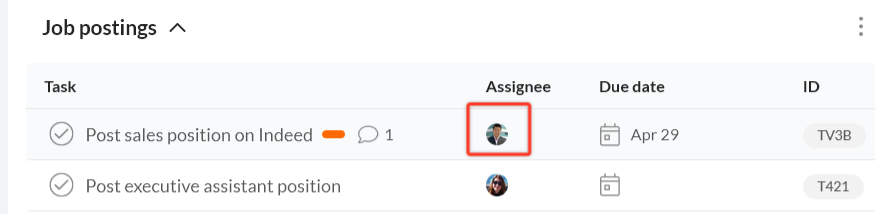
- Click X next to the assignee that you want to remove, then click "Ok."
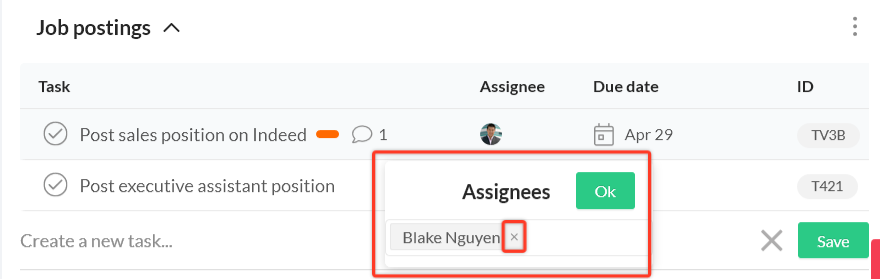
- After you remove someone as an assignee, they will still be following the task. You can remove yourself as a task follower, but cannot remove anyone else, so users will have to remove themselves. To stop following the task, click on a task to maximize it, then click on the ellipses (three dots) in the top panel. Then, select "Unfollow." You can learn more about following and unfollowing tasks here.

Learn more about assigning tasks here.
Did you find it helpful?
Yes
No
Send feedback Sorry we couldn't be helpful. Help us improve this article with your feedback.