There are multiple ways to view your completed tasks within the Workast web application.
Workast - Your completed tasks
- To get to Workast, click on this link and log in.
- On the left taskbar, you will see the Completed by me report.
- Click on that tab to bring up the report.
- This shows the tasks you have completed across all lists, ordered by completion date.
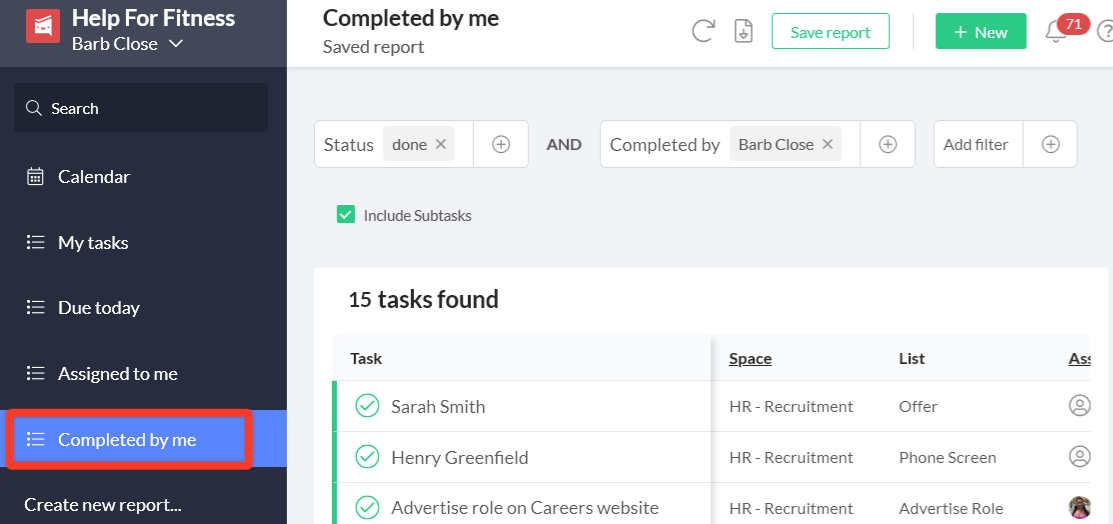
Workast - Completed tasks in a Space
- To view completed tasks in a Space, click on the completed tab. Tasks completed by be listed there, sorted by completion date.

- You can also see completed tasks in the completed column in the board view. Scroll to the bottom of the page in the board view, then use the horizontal slider to scroll all the way to the right where you will see the Completed column.
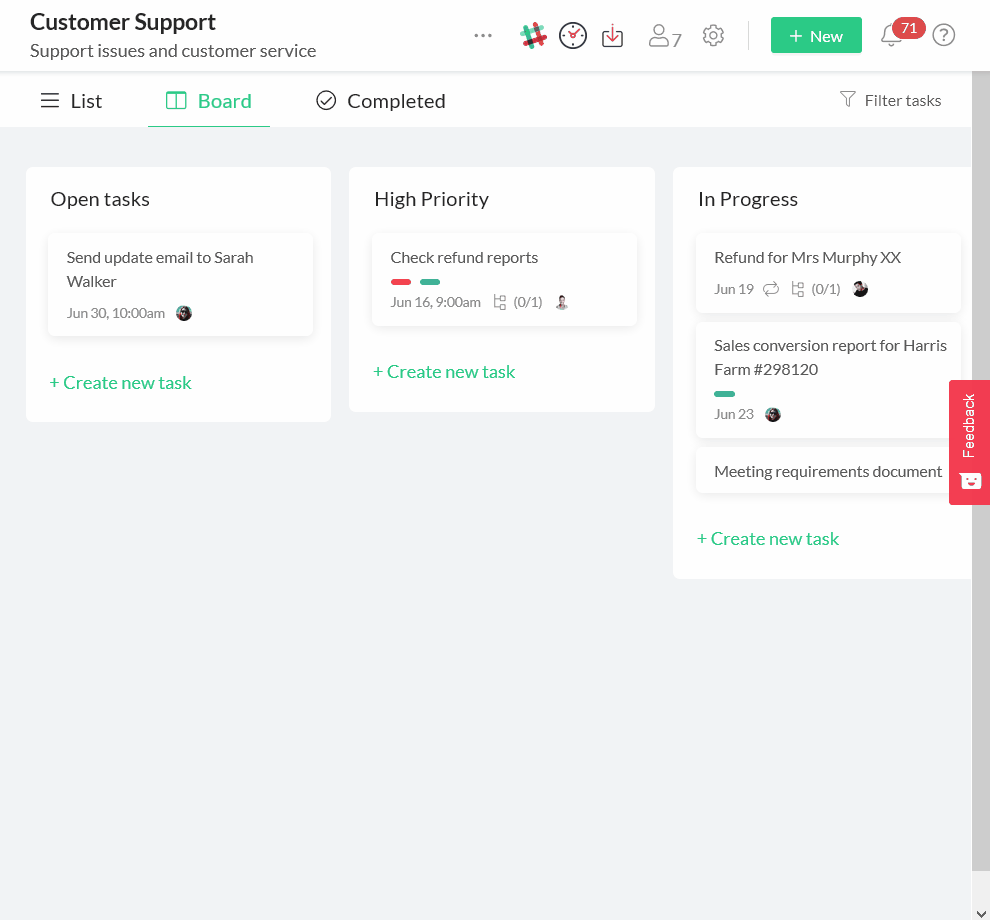
Workast - Completed tasks using custom reports
- Click on the "Create new report" in the left taskbar.

- Click the + next to the "Pending" filter and select "Status" and then "Done" to choose tasks that are completed. Click "Apply." Then, click the X next to pending to remove that filter.

- Next, click the + next to "Add filter" to add additional filters. Don't forget to tick the box next to "Include subtasks" if you want to include subtasks.
- Your search results will automatically populate, and show the task information, including the space, the list, the due date, and the assignee.
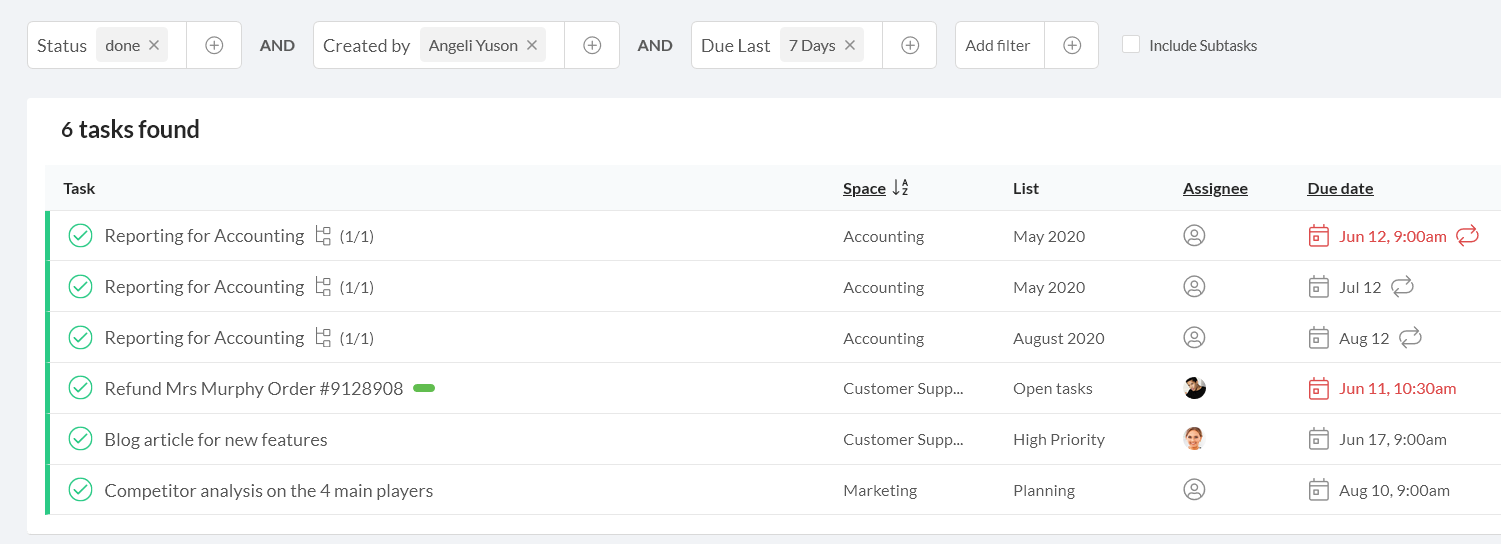 To learn more about reports, click here.
To learn more about reports, click here.
