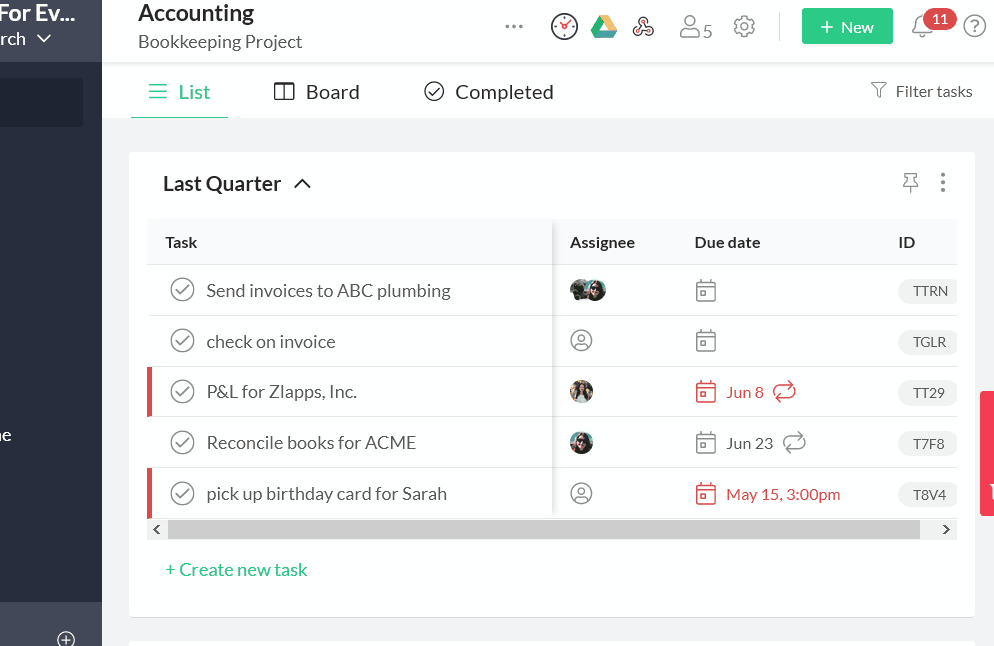Adding participants to a space
Print
Modified on: Mon, 4 Jan, 2021 at 3:08 PM
You can view the participants in a space by clicking on the participant button (people icon) in the space in Workast. This will show you who currently has access to the space. Adding participants to a space in Workast- Click on the participant button (people icon.)

- This will open the participants' list.

- In the search field, search for your team members by typing in the name of the user that you'd like to add to the space. You must type in at least 3 letters to begin the search.
- Click "Add to space" next to the user that you'd like to add. Click outside the box to exit.
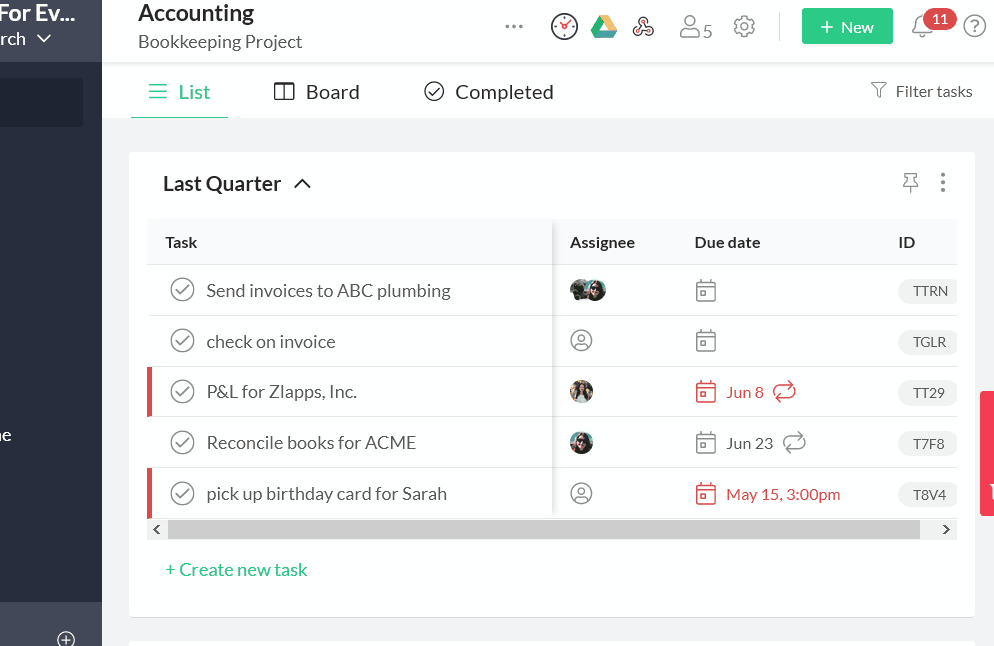
Quick tip - Adding participants to a space can be done either in Slack by assigning them a task or directly in Workast - however, if you add a participant in Workast, they will not be automatically added to the connected Slack channel (if applicable.) Users should be manually added to the Slack channel.To learn how to remove users from a space, click here.To learn how to change the privacy settings of a space, click here.
Did you find it helpful?
Yes
No
Send feedback Sorry we couldn't be helpful. Help us improve this article with your feedback.